Notes for the PDF File Preparation – Annual Conference –
Before PDF file preparation
Adobe Acrobat 4.0 or above is necessary for preparation of the PDF file. Preparation can be also made using Adobe Acrobat Elements, or other PDF preparation software.
Flow of the PDF file preparation
- Prepare the test files, images (scanned data), and graphics (illustration and other computer-generated graphics).
- Work on the page layout and format.
- Output the file and confirm the layout and contents.
- Convert the file into a PDF file.
- Output the PDF file and check it against the original data.
- Save the PDF file and finish.
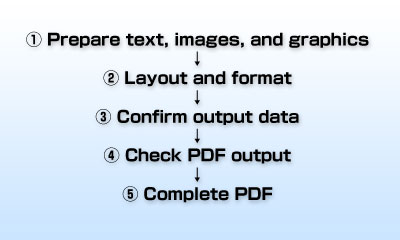
Usable fonts
Use commonly-used fonts such as MS Mincho, MS Gothic, Times, Helvetica, Arial, and Symbol in order to avoid garbled characters and distorted format due to differences in the font environment at the sender and receiver. Use MS Gothic when bold face Japanese characters are used. Please avoid using the bold key to make bold characters.
§ Use MS Gothic when bold face Japanese characters are used. Please avoid to enact bold key to make bold characters.
§ If another font other than listed above is necessary, be sure to embed the font when converting the file into the PDF format.
Please check to make sure the font is embedded after the PDF is completed. (There are fonts that can not be embedded.)
Resolution of photographs (images)
Although color data can be used for the picture used for a manuscript,
capacity restrictions of the PDF file to submit will be 2MB.
Please give me the capacity of PDF file data as 2MB or less by compression etc. of the image data to be used.(Please set a format of
Image to JPEG)
Following shows the case of PDF file preparation with PDF Writer.
(1) Printer
Acrobat PDF Writer
Document:1 Page
All pages
No setting of magnification ratio

(2) Page setting
A4 [210x297 mm]
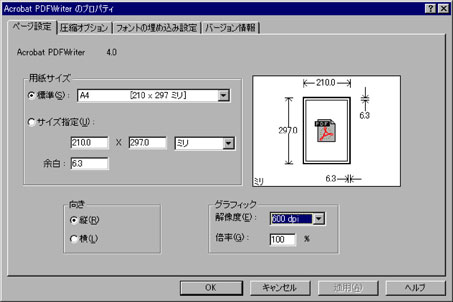
(3) Compression option
(A check is put in “Compression of text and linear image(T).”)

When a check is put on “Image compression”, the quality of image may be extremely lowered. Thus, it is recommended to avoid putting a check here. (The file size will become larger.)
(4) Compression option
(A check on Compression of text and linear image (T).
(A check on image compression (I)
(A check on Compression method (F)–JPEG (low) under “Color/gray scale image.”)
(A check on Compression method (M)-CCITT group 4.)

When a check is put on ” image compression”, please choose JPEG (low)
(5) Setting of embedding font
(Type1(Y) and True Type(U) under Subset below “A table of font always embedded” are checked.)

Please limit the fonts to be used to MS Mincho, MS Gothic, Times, Helvetica, Century, Arial, and Symbol.